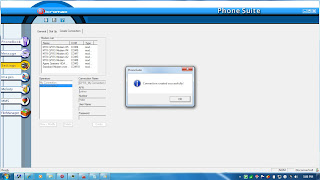Hey Problem Fixed Micromax-x265 act as a Moderm
For More Queries plz visit http://www.micromaxinfo.com/ or
send email to snatarajan1988@gmail.com
Micro-Max x265 problem solved (How to connect mobile as a Moderm in PC)
Note:Before Doing all the things get the GPRS Settings from the Service Provider
Step-1: Download the Q3/Q3+/Q6/Q7 pc Suite from the
1- http://www.micromaxinfo.com/downloads/ or
2- www.micromaxdownloads.com/
Step-2: U ll need a driver to connect the device(Micro-Max -x265)
When u ll connect the device with pc it ll show error(MT6225 DRIVER MISSING )
For all the os (win7[64/32]bit/win-xp(sp1,sp2),win blacked,win vista[32/64],win 2000 etc)
for this driver u have to contact Micromax
Customer Care: ( 01-3144770000 / 18605008286 )
if u contact and ask the driver to my pc(ask espically the OS versions)
u can get the MT6225 driver from the Customer through ur mail
Step-3: After getting the driver INSTALL it into the OS
If u installed Sucessfully means in ur system it ll displayed a Msg
Step-4: After that open Micro-Max Q3/Q3+ PCSuite
ill look like:::
In that check the left most corner it ll displayed a msg NotConnected
Step-5: This change done in General
Check the COM port (text box) Modify the com port it may contain Com1 to 10
when ll u change the com port and see the Left bottom of the PCsuite,if it ll displayed the Msg Connected means (now ur mobile is connect with PCsuite)
Step-6: This Change done in CreateConnection
After connecting ur mobile with ur PCsuite u have to Create a Connection
in that u have to selected New/Modify
For More Queries plz visit http://www.micromaxinfo.com/ or
send email to snatarajan1988@gmail.com
Micro-Max x265 problem solved (How to connect mobile as a Moderm in PC)
Note:Before Doing all the things get the GPRS Settings from the Service Provider
Step-1: Download the Q3/Q3+/Q6/Q7 pc Suite from the
1- http://www.micromaxinfo.com/downloads/ or
2- www.micromaxdownloads.com/
Step-2: U ll need a driver to connect the device(Micro-Max -x265)
When u ll connect the device with pc it ll show error(MT6225 DRIVER MISSING )
For all the os (win7[64/32]bit/win-xp(sp1,sp2),win blacked,win vista[32/64],win 2000 etc)
for this driver u have to contact Micromax
Customer Care: ( 01-3144770000 / 18605008286 )
if u contact and ask the driver to my pc(ask espically the OS versions)
u can get the MT6225 driver from the Customer through ur mail
Step-3: After getting the driver INSTALL it into the OS
If u installed Sucessfully means in ur system it ll displayed a Msg
Step-4: After that open Micro-Max Q3/Q3+ PCSuite
ill look like:::
In that check the left most corner it ll displayed a msg NotConnected
Step-5: This change done in General
Check the COM port (text box) Modify the com port it may contain Com1 to 10
when ll u change the com port and see the Left bottom of the PCsuite,if it ll displayed the Msg Connected means (now ur mobile is connect with PCsuite)
Step-6: This Change done in CreateConnection
After connecting ur mobile with ur PCsuite u have to Create a Connection
in that u have to selected New/Modify
In that u can see new/ modifiy form
1-Give any name
2-Give the correct APN address
3-Don't change the Number (*99#)
its permenent if u change means it wont work
4-USER name and password Must be blank
if u give any password/user name means its wont work
4-select new Button
5-select the create Button
when u click it ll displayed the msg
Connection Created Sucesssfully
Step-7: Then you have to move to DailUp mode
=>select the Sim
sim-1/2
then Click Dail up
that all now ur PHONE will act as a moderm
Note::when ever u connect internet means
1: run the PC Suite
2: check the left botton whether device connect/not
3: if its connected no probs
else
u ll check the com port
4: create a connection
5: Dail up
6: remote connection connected sucessfully
u can access internet
For Queries Contact ::: snatarajan1988@gmail.com